Setting up a new iPhone can feel overwhelming, but the iOS Setup Assistant simplifies everything for you. Whether you’re upgrading to the latest iPhone model or resetting your current device, this tool guides you through the setup process step by step. From connecting to Wi-Fi to transferring your data seamlessly, the iOS Setup Assistant ensures your phone is ready to use in no time.
In this guide, we’ll explore what the iOS Setup Assistant is, how it works, and how you can make the most of it for a hassle-free setup experience.
What is the IOS Setup Assistant?

The IOS Setup Assistant is Apple’s built-in tool designed to guide you through setting up your new iPhone. It’s a simple and straightforward process that helps you transfer your data and customize settings for a smooth experience.
It works as soon as you turn on your new or reset iPhone. The assistant helps you connect to Wi-Fi, sign in with your Apple ID, and set up important features like Face ID or Touch ID. Additionally, it makes sure your data is transferred over, so your new phone feels like the one you’ve always used.
How to Access the IOS Setup Assistant
Getting started with the IOS Setup Assistant is easy. Just follow these steps:
- Turn on your new iPhone: The Setup Assistant will launch automatically when you power on a new or reset device.
- Swipe up or press the Home button: Depending on your iPhone model, either swipe up from the bottom or press the Home button to begin.
- Select your language and country: Choose the language and region you prefer.
- Connect to Wi-Fi: This step is essential for activating your phone and using Apple services.
- Follow on-screen instructions: The assistant will guide you through signing into your Apple ID, setting up Face ID or Touch ID, and restoring any data.
That’s all there is to it! Your iPhone is ready to go.
Things to Prepare Before Using the IOS Setup Assistant
Before you dive into the setup process, here’s a quick checklist of things to prepare:
- Backup your old device: Make sure you’ve saved your important data via iCloud or iTunes.
- Charge your new iPhone: Ensure your phone has enough battery to get through the setup process.
- Have your Apple ID and password ready: These are necessary to set up your phone and access Apple services.
- Prepare important data for transfer: Make a list of items you need to move, such as contacts, apps, and photos.
Easy Backup of Your iPhone with One Click
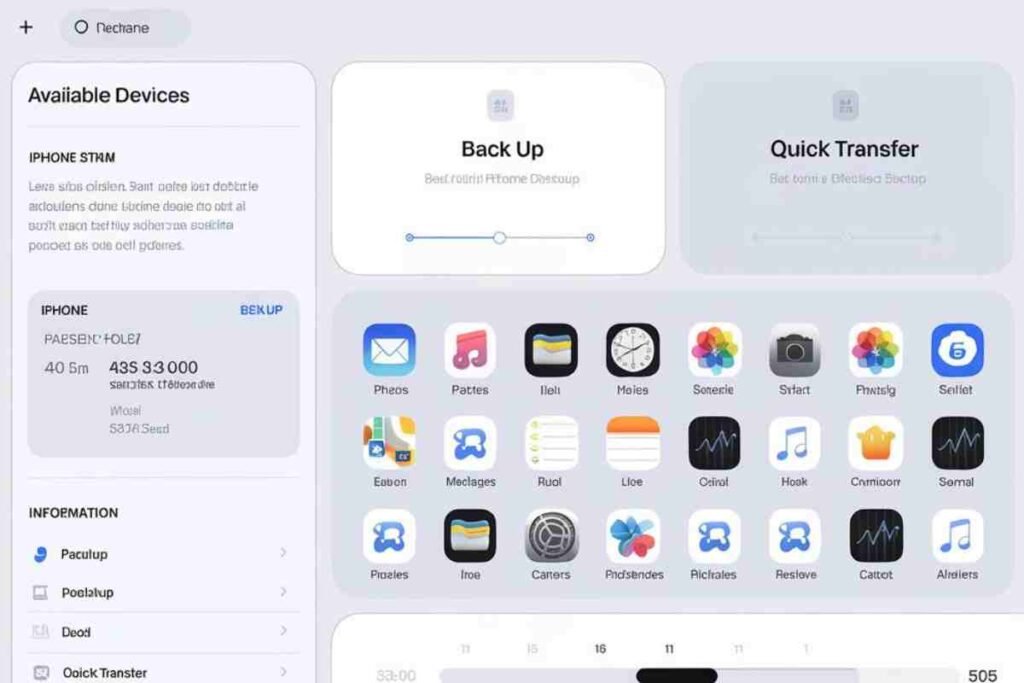
Backing up your iPhone is crucial to safeguard your data. Here’s how to do it in just a few steps:
- Open Settings on your old iPhone.
- Tap on [your name] at the top.
- Go to iCloud > iCloud Backup.
- Tap Back Up Now.
Your data will be safely backed up to iCloud, so you can easily restore it on your new iPhone.
Transferring Data from iPhone to iPhone by Using the IOS Setup Assistant
Upgrading to a new iPhone? Here’s how to transfer your data:
- Turn on your new iPhone and begin the setup process.
- When you reach the Apps & Data screen, select Restore from iCloud Backup or Restore from Mac/PC.Sign in with your Apple ID.
- Choose the most recent backup to restore your apps and data.
Your new iPhone will now be just like your old one, with all your apps, settings, and data intact!
Returning to the IOS Setup Assistant
If you missed a step or need to reset your iPhone, you can always go back to the Setup Assistant:
- Erase all content and settings: Go to Settings > General > Reset > Erase All Content and Settings.
- Your iPhone will restart, and you’ll be back at the Setup Assistant.
This option is great if you want to redo any setup steps or fix things you missed.
Transferring/Restoring Data in the IOS Setup Assistant from iOS/Apple Watch
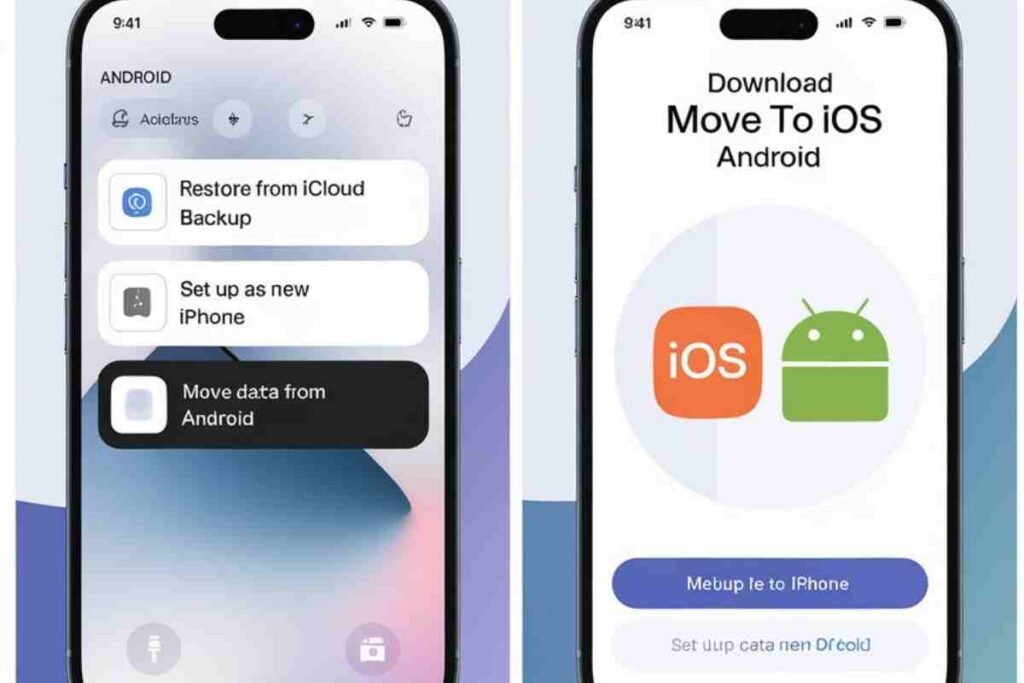
No matter what device you’re transferring from—iPhone, iOS, or Apple Watch—the IOS Setup Assistant has you covered:
- From iOS: Use iCloud Backup or transfer directly during setup.
- From Apple Watch: Make sure your Apple Watch is backed up to iCloud. During iPhone setup, you can restore your watch..
The IOS Setup Assistant keeps everything synced across your devices, providing a smooth experience.
Conclusion
The iOS Setup Assistant is a game-changer for anyone setting up a new or reset iPhone. With its user-friendly steps, you can easily transfer your data, configure essential settings, and have your device ready to go in minutes.
By following this guide, you’ll ensure that every part of the setup process is smooth and stress-free. Get started with confidence, and enjoy all the features your iPhone has to offer!
FAQs
Can I use the iOS Setup Assistant on older iPhones?
Yes, it’s available for all iPhones with compatible iOS versions.
What if the Setup Assistant doesn’t start?
Reset your iPhone via Settings > General > Reset to restart the process.
Can I transfer data from Android?
No, use the “Move to iOS” app for Android transfers.
How long does data restore take?
It depends on your data size and internet speed, usually 10-60 minutes.
Can I transfer from iPad or Mac?
Yes, you can restore from iCloud or a Mac/PC backup.
What if I don’t have Wi-Fi?
You need Wi-Fi to complete setup and restore data.
Can I skip data transfer?
Yes, you can set up the iPhone without transferring data.
What if data isn’t transferred correctly?
Try restoring again from iCloud or iTunes, or transfer data manually.




